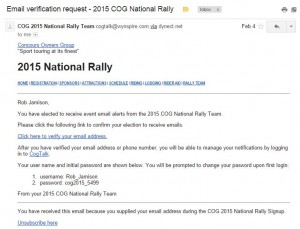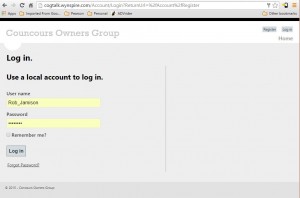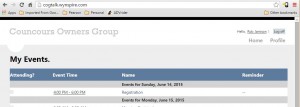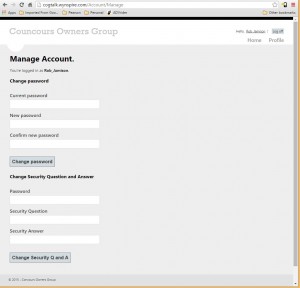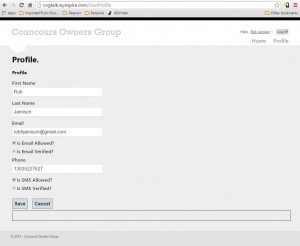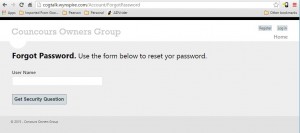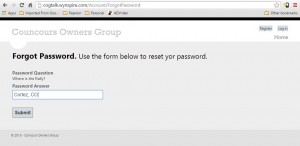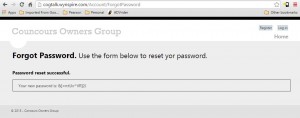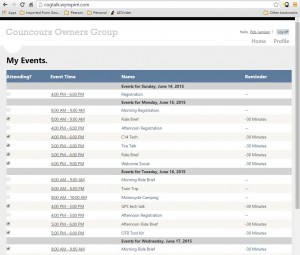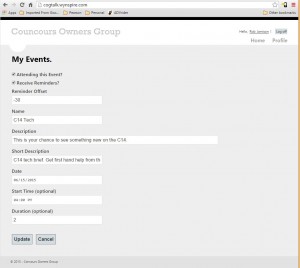HOME | REGISTRATION | SPONSORS | ATTRACTIONS | SCHEDULE | RIDING | LODGING | RIDER AID | RALLY TEAM
The COG Alerting Tool is available for National Rally participants to use for receiving notifications of COG National Rally events. Notifications can be delivered via email and/or SMS text message. If you supplied your email address or phone number during registration, you are automatically signed up for event notifications.
At the beginning of the rally, you will receive an opt-in notice by email and/or text. You must respond to the opt-in notice in order for notifications to be activated. After completing the opt-in process, you will receive a user ID and password for the COG Alerting Tool system.
Getting Started
The COG Talk system delivers email and SMS text notifications for COG Rally events to COG Rally attendees. The system requires attendees to opt-in for notifications. Once the opt-in process is complete, each user may choose to receive default notifications of may customize notification deliveries to fit their needs.
During Rally signup, you indicated if you want to take advantage of Rally Notifications. If you have chosen to participate, you also indicated if you prefer email, text or both. Some time prior to the Rally start, you will receive an opt-in notification. Email notifications will come from the email address cogtalk-noreply@wynspire.com and text messages will come from 931-230-4439.
Please note – the cogtalk-noreply@wynspire.com email address is not monitored so please do not send emails to that address. Questions or issues with the COG Talk system can be sent from the COG Talk web site Help section or directly to Rob Jamison at robhjamison@gmail.com.
Also the SMS text number 931-230-4439 can be used to manage opt-in and opt-out, but it is not a monitored number. If you need help with the COG Talk system and you are using only SMS messaging, you may contact Rob Jamison via text message at 303-522-7627.
The Opt-In Process
Depending on the options you selected during Rally registration, you will receive an opt-in email and/or an opt-in SMS text message.
Both contain instructions on completing the opt-in process. If you have signed up for both email and text, you will need to complete both processes in order to enable both types of notifications.
Email Opt-In Process
The email opt-in process requires you to click a web link to complete the verification process. The opt-in email contains the verification link as well as a username and password for the COG Talk system.
The following is a sample email opt-in message:
SMS Text Opt-in Process
The SMS text opt-in process requires you to reply to the opt-in text you received from 931-230-4439. Your reply must be the word “yes” (without the quote marks) in order to enable SMS text notifications.
The COG Talk SMS opt-in text will be the following:
Please reply “YES” to opt-in in to COG National Rally alerts
After you reply to this text, you will receive two more text messages from the COG Talk system. The first is confirmation of your opt-in action and the second is the web site address and your login credentials.
First follow-up text message:
Your subscription to COG 2015 National Rally SMS messages is active. Reply “COGSTOP” to cancel
Second follow-up text message:
Access your account at http://cogtalk.wynspire.com . Username: Rob_Jamison Pwd: cog2015_5499
Logging In to the COG Talk Site
The COG Talk system is hosted at http://cogtalk.wynspire.com. Use the login credentials you received via the opt-in email or the opt-in SMS text message.
Managing Your Account
Once you have successfully logged in, you will be directed to your Rally Site home page. From there, you can manage your account, manage your profile and manage your rally events.
In order to manage your account, click on your name in the upper right corner of the page.
From this page, you can change your password and create a security question and answer. You will need the security question and answer in order to use the reset password function. The security answer is case-sensitive. The password reset process will show you your question and you must type in the answer. The answer you type in the password reset process must match exactly the answer you enter on the Account management page.
It is suggested that you change your password upon first login.
Managing Your Profile
From the Profile view, you can change your email address, phone number and select if you wish to receive notifications by email and/or text. If you change your email or phone number, you will start the verification process again. Disabling notifications and enabling them again will also reset the verification process.
Once you have completed the verification process, the “Is Email Verified?” and/or the “Is SMS Verified?” check boxes will be checked.
Resetting Your Forgotten Password
If you have forgotten your password, you can reset it yourself if you have setup a security question and answer. From the login page, click the “Forgot Password?” link.
Enter your username (probably your first name and last name with an underscore character (_) in between) and click the “Get Security Question” button. If you have entered a security question and answer, your question will be displayed:
If you have entered your answer correctly, you will be presented with a new password:
The new system-generated password is secure, but not user friendly. It is suggested that you use this new password once to login to the system. Once logged in, you should change your password to something you will remember.
If you have not set a security question and answer, one of the COG Rally team members can reset your password for you or put you in contact with someone who can.
Managing Your Calendar
After logging in, you will be presented with your default calendar on your Rally home page. By default, all users are signed up to receive notifications for all events that are configured to send notifications (the rally organizers may choose to disable notifications for some events).
On your Rally home page, you can select which events you plan to attend. Please use the attendance feature as it will help the Rally staff gauge interest in each event. After selecting the events you plan to attend, you may enable or disable notifications for each event. You may also customize the notifications that you have enabled by changing the notification offset time. To customize your events, click on the event time link. From there, you will be able to change the reminder time or disable the notification for that event.
The reminder offset is a negative number that represents the number of minutes before the event start time that you want to be notified. If you don’t include the minus sign in front of the minutes, you will receive your reminder after the event starts – that is probably not what you had in mind.